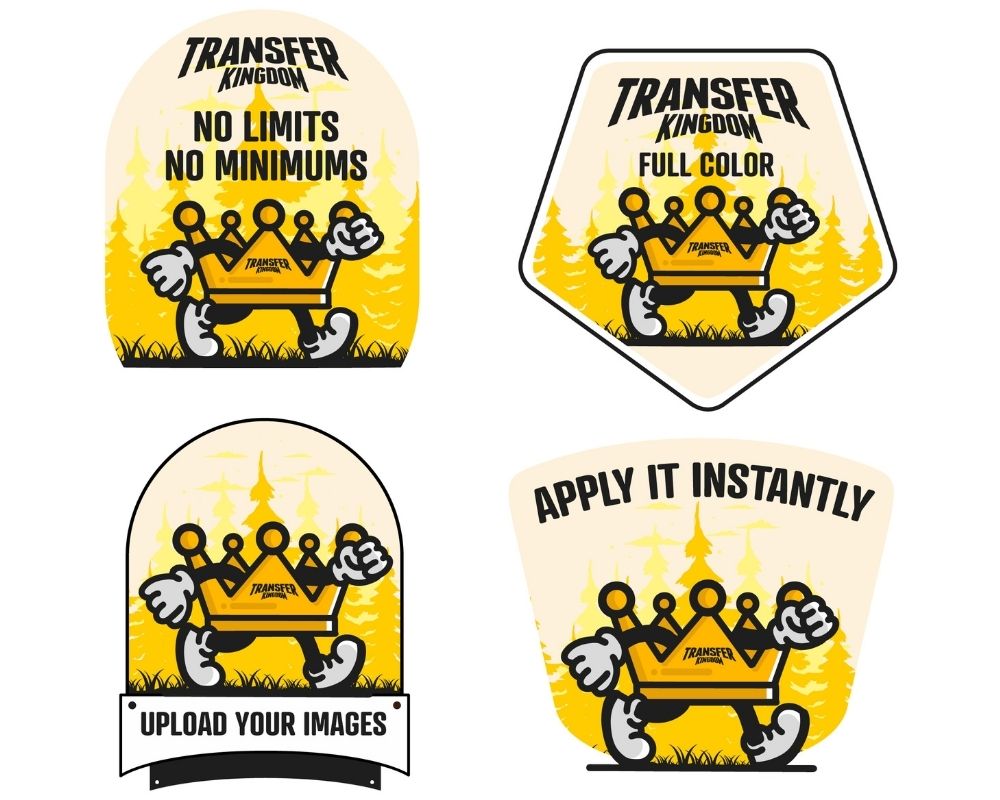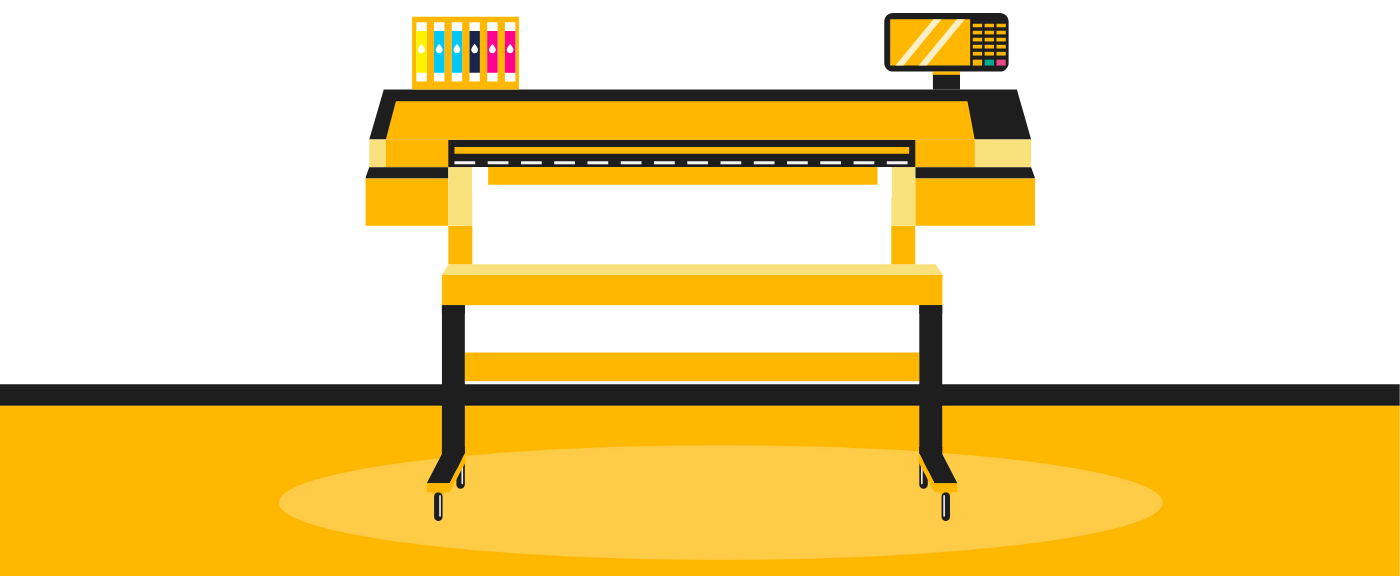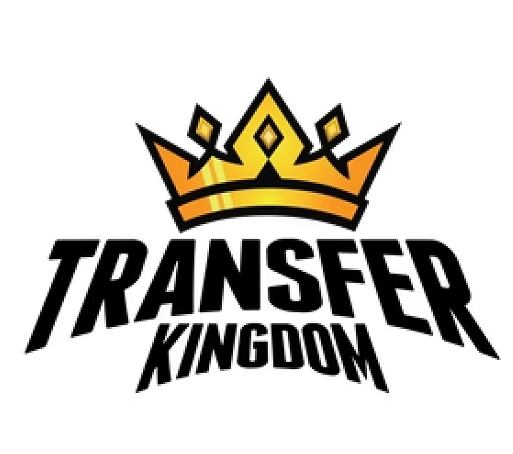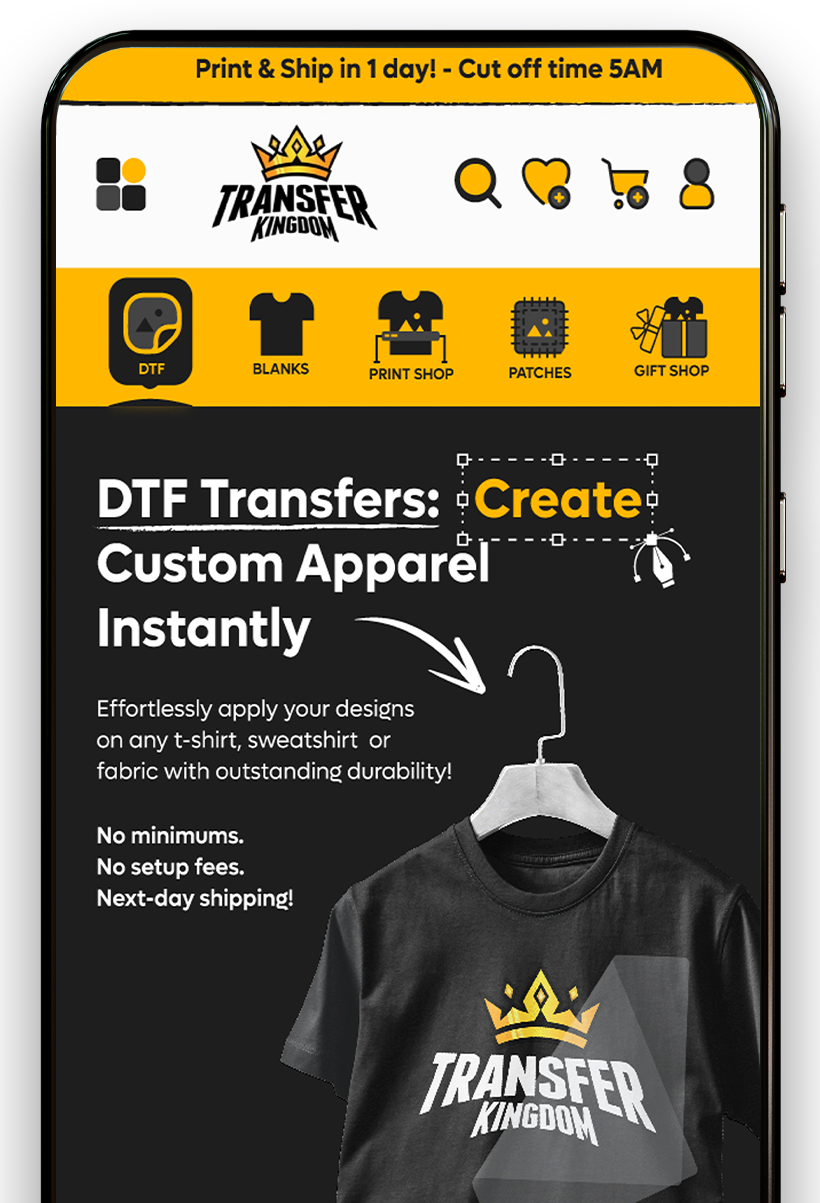Effortless DTF Gang Sheets: Optimize Custom Transfers & Apparel Printing

Are you a custom apparel creator, a small business owner, or a crafter looking to optimize your printing process? Learning how to create a DTF gang sheet is a game-changer for efficiency and savings. We've made this incredibly easy with our integrated 'Build a Gang Sheet' app.
This guide will walk you through the essential steps, ensuring you can maximize your printing film and get the most out of your custom DTF transfers. For a visual demonstration, be sure to watch the helpful tutorial video by Transfer Kingdom.
Watch the full tutorial below:
What is a Gang Sheet and Why is it Essential for DTF Printing?
A gang sheet is a single, large sheet of print material (like DTF film) on which multiple individual designs are arranged and printed together. Instead of printing each custom design separately, you "gang" them onto one sheet.
This method offers significant advantages, especially for t-shirt printing, custom apparel printing, and producing heat transfers :
- Cost Savings: Printers often charge by the amount of film used. By consolidating multiple designs, you reduce wasted space and lower your printing costs per design. This is ideal for cost-effective printing.
- Time Efficiency: Printing numerous designs simultaneously dramatically cuts down on production time.
- Material Optimization: Every inch of your print area is utilized, leading to less material waste.
- Streamlined Workflow: From design layout to actual pressing, the entire process becomes more efficient.
Whether you're creating a batch of custom t-shirt designs or multiple logos, a gang sheet is key for design optimization and smarter production of bulk transfers.
Step-by-Step Guide: Building Your DTF Gang Sheet
Our 'Build a Gang Sheet' app is designed for simplicity. Follow these steps to create your perfect gang sheet.
1. Accessing the 'Build a Gang Sheet' App
- Visit our Shopify website: [Your Shopify Store URL].
- Look for the link or section dedicated to 'Custom DTF Transfers' or 'Build Your Own Gang Sheet' – typically in the main navigation or product pages.
- Clicking this will open the gang sheet builder interface directly in your browser.
2. Uploading Your Designs: Quality Matters
The quality of your uploaded files directly impacts your final DTF prints.
- Supported Formats: Our app generally supports PNG and SVG. PNG is highly recommended for its transparency.
- High Resolution: Always upload high-resolution files, ideally 300 DPI (dots per inch) at your design's intended print size. Lower resolutions can result in pixelated or blurry digital transfers.
- Transparent Backgrounds: For DTF transfers, your designs must have a transparent background. PNG files preserve transparency.
- How to Upload: Locate the "Upload Design" or "Add Image" button. Select your files from your computer. You can usually upload multiple designs at once.
3. Arranging Designs Manually: Maximizing Space
Once uploaded, your designs appear in the workspace. Now, it's time to arrange them efficiently.
- Drag-and-Drop: Simply click and drag your designs to position them on the sheet.
- Resizing & Rotation: Each design will have handles to scale it up or down. A rotation option (often a curved arrow) allows you to orient designs to fit better. Precise dimensions can often be input numerically.
- Space Optimization: The goal is to minimize empty space between designs. Think of it as a puzzle – rotate, resize, and position your designs as closely as possible without overlapping. This is crucial for cost-effective printing.
Visual Guide: For a clear demonstration of manual arrangement, refer to the Transfer Kingdom GANG SHEET TUTORIAL video starting at.
4. The Power of Autobuild: Instant Layouts
For numerous small designs or when you're in a hurry, the "Autobuild" feature is invaluable. This intelligent tool automatically arranges your uploaded designs to efficiently minimize wasted space.
- How it Works: After uploading all your designs, find the "Autobuild," "Auto Arrange," or "Optimize Layout" button. Click it, and the app's algorithm will quickly arrange your designs.
- When to Use It: Autobuild is excellent for quick layouts, especially for many smaller, similarly sized designs. It's a huge time-saver for print on demand businesses.
- Refinement: You can still manually adjust, rotate, and fine-tune individual designs after the autobuild process to achieve an even better fit.
Visual Guide: See the "Autobuild" option in action by jumping to [00:01:46] in the Transfer Kingdom GANG SHEET TUTORIAL.
5. Resizing and Duplicating Designs: Precision and Volume
- Precise Resizing: Beyond dragging handles, most apps allow you to input exact dimensions (e.g., width x height in inches or cm). This ensures your t-shirt designs are sized perfectly for different garment sizes.
- Duplicating for Volume: If you need multiple copies of the same design (e.g., 20 small logos), use the "Duplicate" or "Copy" button. This creates exact replicas that you can place on your gang sheet, essential for bulk transfers.
Visual Guide: The Transfer Kingdom video offers excellent examples of how to resize and duplicate your designs effectively.
6. Previewing and Finalizing Your Gang Sheet: The Critical Review
Before sending your gang sheet for printing, a thorough review is essential to avoid costly errors.
-
Zoom In: Use the zoom feature to inspect every design closely. Check for:
- Overlaps: Ensure no designs are touching or overlapping.
- Clear Edges: Confirm designs are sharp and clean.
- Correct Sizes: Double-check that each design is at its intended final size.
- Spacing: While optimizing space, leave a small margin (e.g., 0.1-0.2 inches) between designs for easier cutting after printing.
- Overall Layout: Review the entire sheet. Is space maximized?
- Saving Your Layout: Once satisfied, click "Save," "Export," or "Add to Cart" to prepare your file for our printing team.
Conclusion: Empower Your Printing Business
Creating a DTF gang sheet might seem like a small detail, but it's a huge step towards optimizing your custom apparel printing business. With our 'Build a Gang Sheet' app, you can easily lay out your custom DTF transfers, saving time, reducing costs, and streamlining your entire workflow.
Don't forget to utilize the comprehensive Transfer Kingdom GANG SHEET TUTORIAL video as a visual companion. Start building your gang sheet today and experience the difference in your small business printing endeavors!