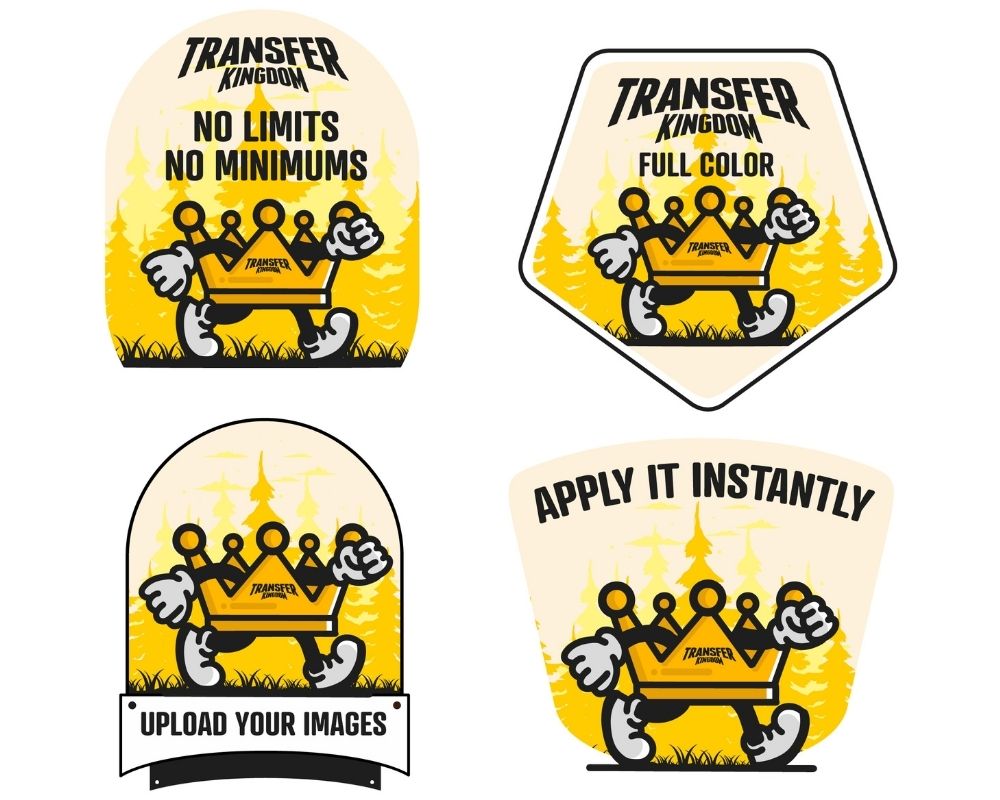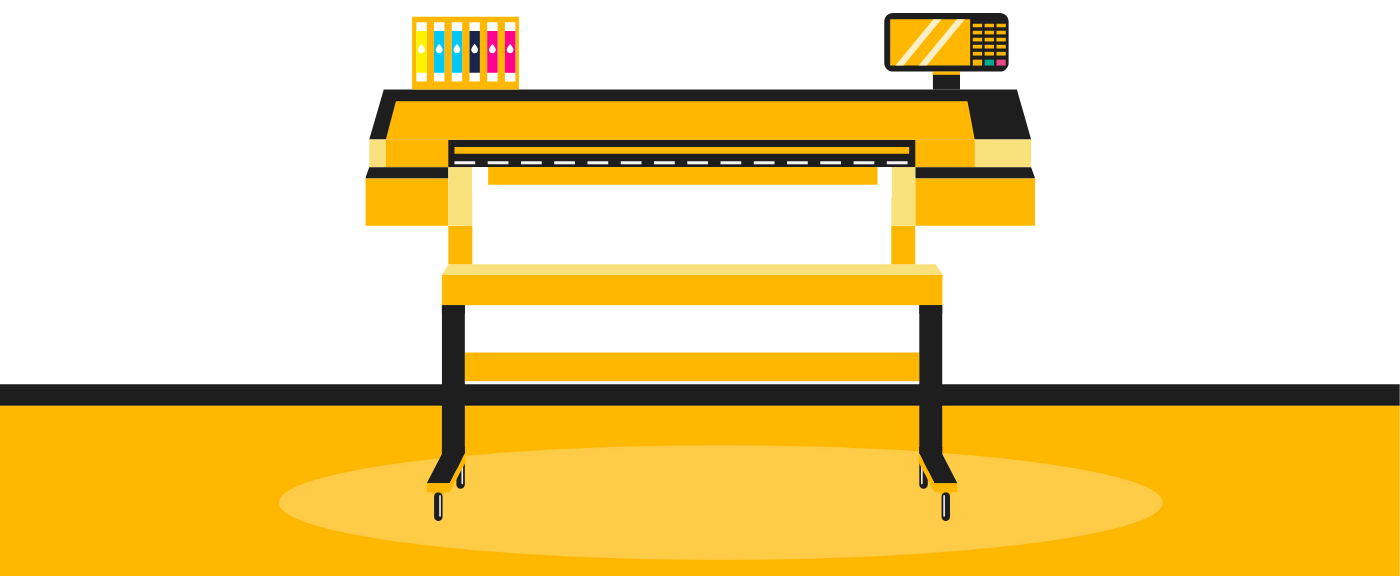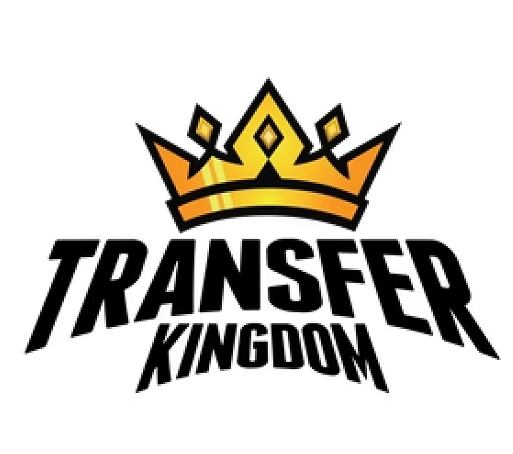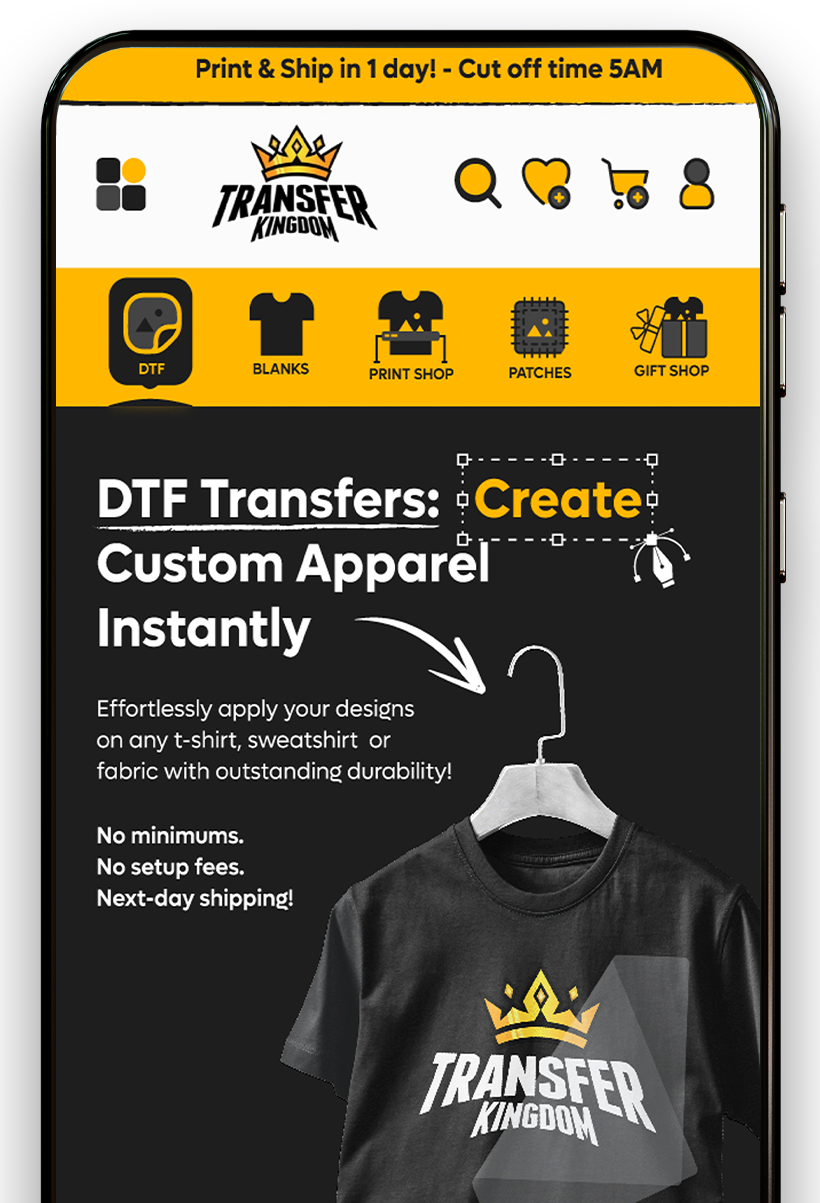Best Online Tools to Preview and Format Your Gang Sheets
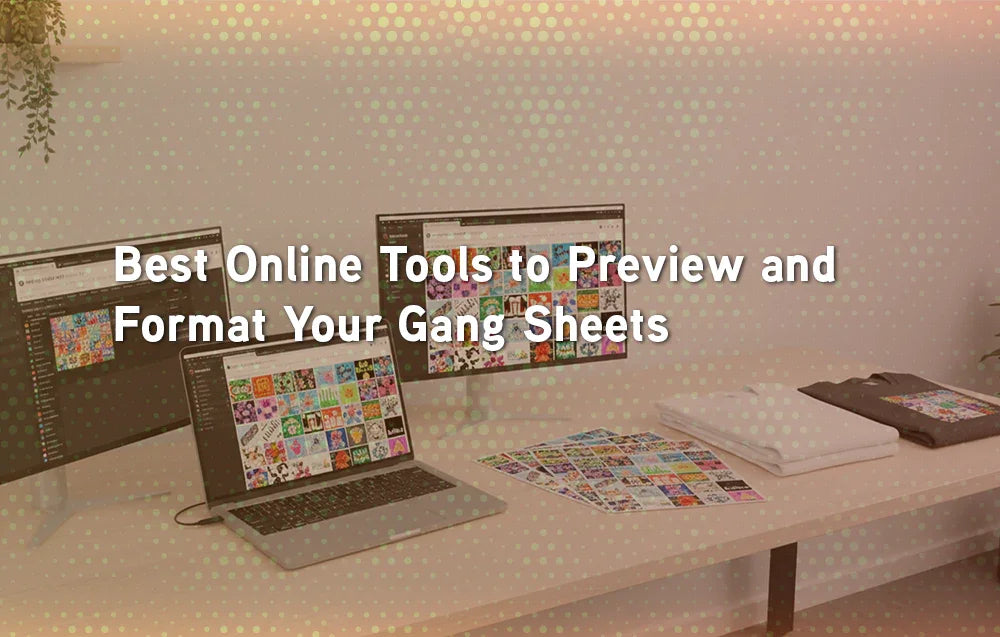
Gang sheets make DTF printing more efficient by letting you combine multiple designs on one large sheet. But to get the most out of them, you need the right online tools to preview, format, and arrange your artwork. This guide covers the best platforms available in 2025, plus practical tips for preparing print-ready gang sheets for your custom apparel.
Why Use Online Tools for Gang Sheets?
Laying out a gang sheet manually can be tricky. Online tools simplify the process and ensure your designs fit perfectly. With them, you can:
Preview how designs will look on the sheet
Resize and reposition artwork easily
Avoid wasted space and maximize savings
Upload ready-to-print files directly to suppliers
👉 Start with Custom DTF Gang Sheet Transfers to see how online tools streamline the upload process.
Features to Look for in Gang Sheet Tools
When choosing an online platform, prioritize these functions:
Drag-and-drop editor for easy placement
Automatic scaling to maintain resolution
Preview mode to check alignment
Grid or guide system for spacing accuracy
Multiple file support (PNG, SVG, PDF)
Export options in high resolution

Best Online Tools for Gang Sheet Layouts
1. Canva
User-friendly interface
Works directly in your browser
Great for beginners testing layouts
-
Export PNG at 300 DPI
2. Photopea
Free Photoshop alternative
Supports PSD and advanced editing
Excellent for precise layouts
Works entirely online
3. Kittl
Template-based design tool
Perfect for typography-heavy layouts
Export as PNG or SVG for DTF
4. Illustrator (via cloud)
Professional tool for complex layouts
Vector support ensures scalability
Requires more design knowledge
5. Transfer Kingdom’s Gang Sheet Tool
Built specifically for DTF transfers
Direct upload to Custom Gang Sheet Product Page
No extra setup, optimized for apparel printing
💡 Suggested Visual: A comparison table showing Canva, Photopea, and Transfer Kingdom’s tool side by side with ease-of-use and best use cases.
Step-by-Step: How to Format a Gang Sheet Online
Open your chosen platform (e.g., Transfer Kingdom tool, Canva, or Photopea).
Upload designs in PNG with transparent backgrounds.
Set canvas size (22x24, 22x36, or 22x60 inches).
Arrange designs to maximize space. Place small logos in corners, large graphics in the center.
Check resolution (300 DPI recommended).
Preview the sheet before exporting.
Export in PNG or PDF and upload to your supplier.
Tips for Better Gang Sheet Formatting
Group designs by theme (e.g., family, sports, events).
Leave small cutting margins between designs.
Combine chest, back, and sleeve prints on one sheet.
Print a test layout on paper to confirm proportions.
👇 Check our various DTF collections for ideas on how multiple related designs can fit together.
Common Mistakes Beginners Make
Uploading JPG files with poor quality
JPG compression often creates blurry edges and pixelation, which will show up on your final prints. Always stick with PNG or TIFF for best results.
Forgetting to set 300 DPI resolution
Low resolution designs may look fine on screen but will print blurry or stretched on fabric. 300 DPI ensures sharp, professional-quality transfers.
Overlapping designs, making cutting difficult
When graphics touch or overlap, it’s nearly impossible to trim them cleanly. Always leave small gaps between designs for easy cutting.
Leaving too much blank space
Empty areas on the gang sheet waste film and money. Arrange designs tightly together to maximize space and reduce costs.
Ignoring supplier guidelines for canvas size
Each supplier has specific size templates. If your file doesn’t match, it may be rejected or resized incorrectly, delaying your order.

Why Previewing Is Essential
Previewing before submitting helps avoid expensive mistakes. By using gang sheet tools, you’ll know exactly how your designs will print, reducing wasted sheets and improving final quality. A quick preview can reveal issues like low-resolution images, misaligned graphics, or blank space that could have been filled with additional designs. It also gives you the chance to double-check sizing and placement so the final product looks exactly as intended. Taking just a few extra minutes to preview can save both money and time while ensuring your transfers meet professional standards.
👉 Browse the All Products Collection to see how finished designs translate into real apparel.
Conclusion
The best online tools for previewing and formatting gang sheets make DTF printing faster, easier, and more cost-effective. Whether you choose Canva, Photopea, or Transfer Kingdom’s built-in uploader, the key is to prepare your designs in the right format, resolution, and layout. By working with platforms that allow drag-and-drop placement, automatic scaling, and real-time previews, you reduce the chances of costly mistakes and wasted material.
In 2025, gang sheet tools are an essential part of scaling any custom apparel business. They not only simplify design preparation but also give creators confidence that their files are production-ready. With proper use, you’ll save money, maximize space, and ensure your designs look professional every time—whether you’re producing small runs, bulk orders, or testing out new collections.
What is the best free tool for gang sheet layouts?
Photopea is a powerful free option for online editing.
Can I use Canva to make gang sheets?
Yes, Canva works well if you export at 300 DPI.
Does Transfer Kingdom have its own tool?
Yes, you can preview and upload designs directly via their gang sheet tool.
What’s the ideal resolution for gang sheets?
Always design at 300 DPI for sharp results.
Which file formats are supported?
PNG, PDF, and SVG are the most common.
Do I need design skills to use these tools?
No, drag-and-drop platforms are beginner-friendly.
Can I preview how designs will look on fabric?
Yes, use mockup generators for final visualization.
How big is a standard gang sheet?
22x60 inches is the most common size.
Can I mix multiple designs in one sheet?
Yes, that’s the main purpose of gang sheets.
What’s the most common beginner mistake?
Not checking DPI and leaving empty space on the sheet.