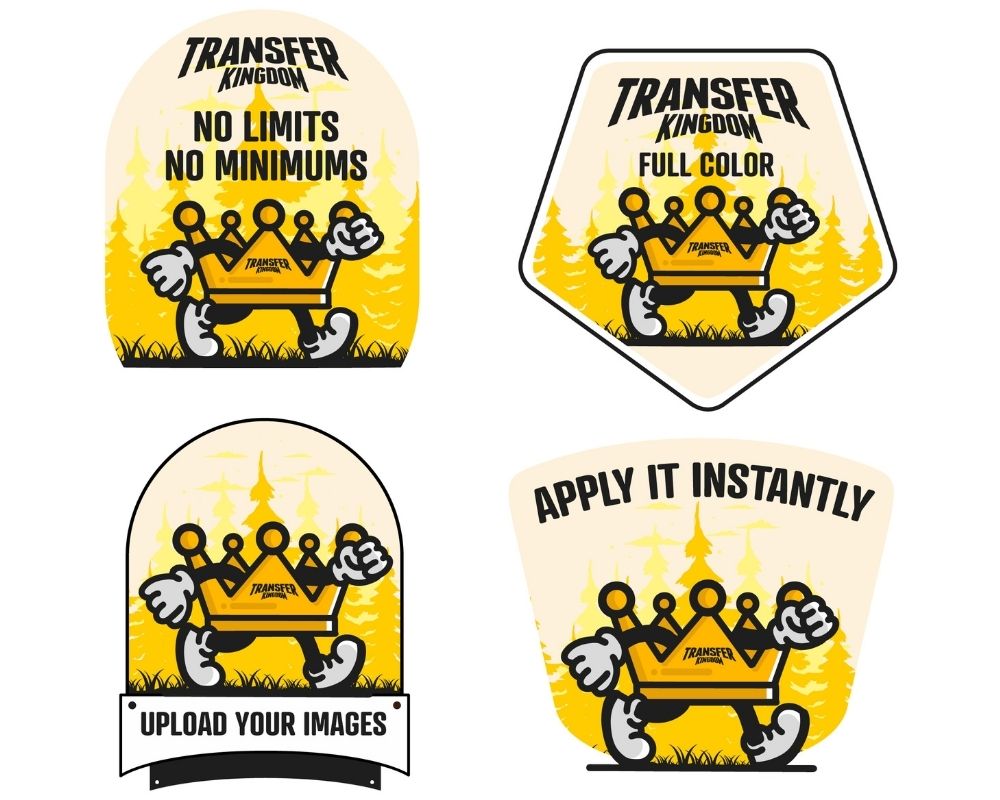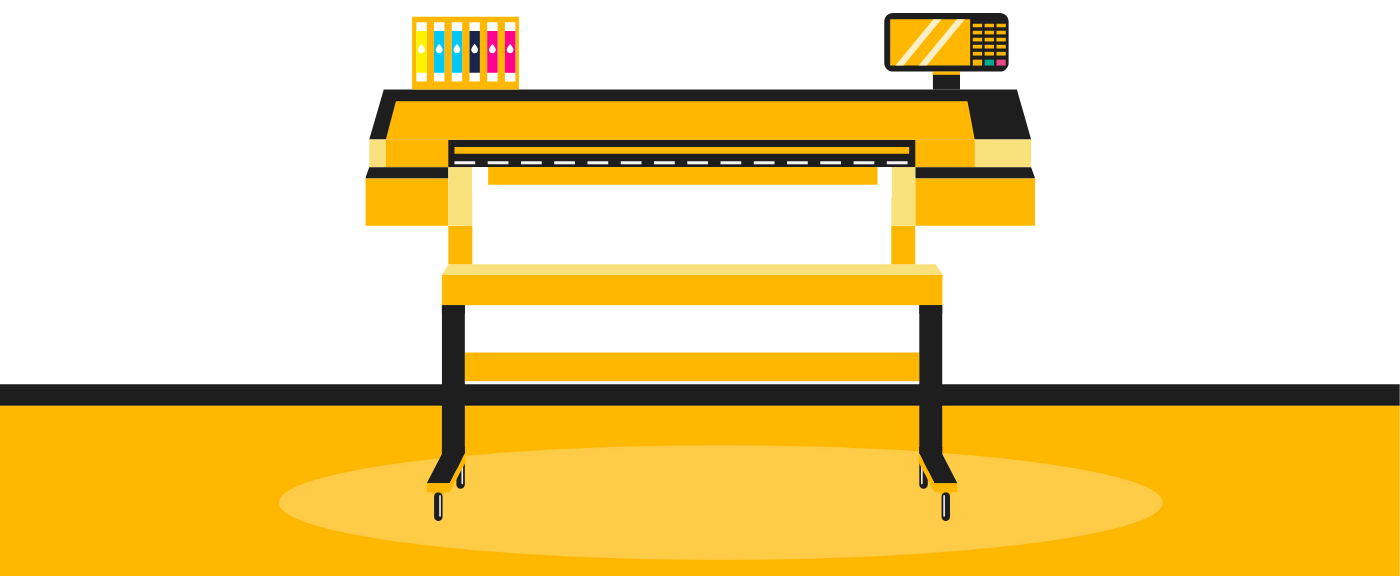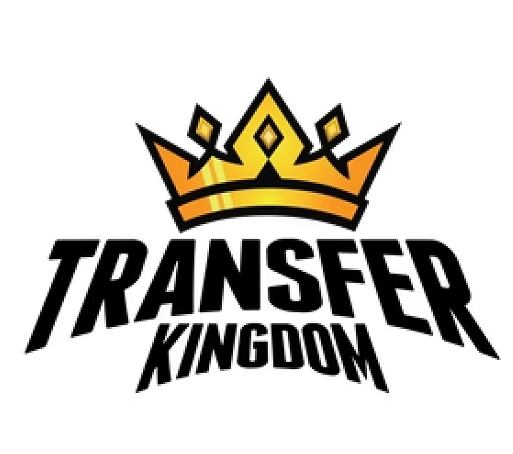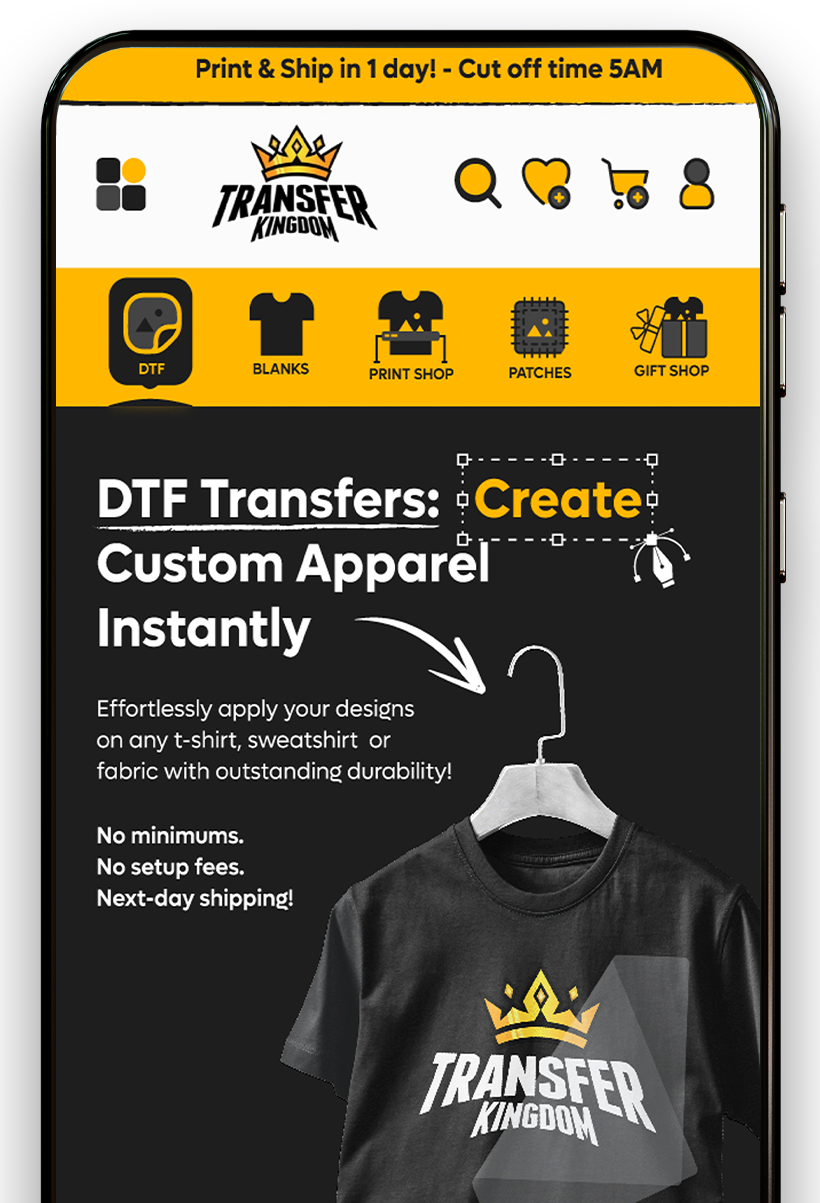Top T-Shirt Design Tools: How to Use Canva, Kittl & Photopea for Stunning Custom Apparel

Designing custom t-shirts no longer requires expensive software or years of design training. With beginner-friendly platforms like Canva, Kittl, and Photopea, anyone can create professional-looking apparel. This guide walks you through each tool, their features, and how to prepare your designs for printing.
Why Use Online T-Shirt Design Tools?
Custom t-shirt design is one of the fastest-growing trends in both fashion and e-commerce. Whether you’re starting a clothing brand, making merch, or creating a one-off design for an event, the right design tools make the process easier.
Key advantages of modern design tools include:
Accessibility – No need for high-end computers or costly software.
Templates & Fonts – Thousands of ready-made design assets.
Printing Compatibility – File formats optimized for DTF, DTG, or screen printing.
Learning Curve – Beginner-friendly interfaces that reduce the need for graphic design training.

Canva for T-Shirt Design
Features of Canva for T-Shirt Design:
Drag-and-drop editor with no learning barrier. Thousands of free and premium t-shirt templates. Large font library for slogans, quotes, and typography-heavy designs. Export options in PNG with transparent backgrounds (ideal for DTF).
How to Design a Shirt in Canva:
Open a new canvas (recommended: 4500x5400 px at 300 DPI). Choose a t-shirt template or start from scratch. Add fonts, graphics, or upload your own images. Export as PNG with transparency enabled. 💡 Pro Tip: Use Canva mockups to visualize your design on different shirt styles before printing.
Kittl for T-Shirt Design
Why Kittl Stands Out:
Unique vintage, retro, and bold design templates.
Advanced typography tools with editable text effects.
Vector-based graphics (scales without losing quality).
Community marketplace with pre-made designs.
How to Design a Shirt in Kittl:
Select a t-shirt design template from the Kittl library.
Customize fonts, colors, and icons.
Adjust file dimensions to match print specs.
Export as high-resolution PNG or SVG for printing.
👉 If you’re planning a full apparel collection, Also our gang sheet builder app helps maintain a cohesive design style across multiple shirts.
Photopea for T-Shirt Design
Photopea is a free browser-based alternative to Photoshop—perfect for those who want professional control without the subscription fees.
Benefits of Using Photopea:
Supports PSD, AI, and vector files. Layer editing for advanced design control. Great for editing photos, logos, and complex illustrations. Export in multiple print-ready formats.
How to Design a Shirt in Photopea:
Start with a blank canvas (minimum 12x16 inches, 300 DPI).
Create or import your artwork in layers. Use blending tools to refine edges and transparency. Save as PNG for DTF or TIFF for screen printing. 💡 Pro Tip: If you’ve used Photoshop before, Photopea will feel nearly identical, making it a powerful tool for advanced users on a budget.
Comparison of Canva, Kittl & Photopea
| Feature | Canva | Kittl | Photopea |
|---|---|---|---|
| Ease of Use | Very Easy | Easy | Moderate |
| Best For | Beginners, templates | Creative fonts, vintage | Advanced editing |
| File Formats | PNG, JPG, PDF | PNG, SVG, JPG | PNG, PSD, TIFF, SVG |
| Cost | Free + Pro version | Free + Pro version | 100% Free |
Preparing Files for Printing
No matter which design tool you choose, proper file setup is crucial for quality t-shirt printing.
Printing File Checklist:
Format: PNG with transparent background.
Resolution: Minimum 300 DPI.
Size: Match print area (usually 12x16 inches).
Color Mode: RGB for DTF; CMYK for screen printing.

Common Mistakes to Avoid
Even with the best tools, beginners often run into the same issues:
Using low-resolution images → prints look blurry.
Ignoring transparency → white boxes around logos.
Poor font choice → text becomes unreadable on shirts.
Not testing designs → surprises when printing.
Where to Print Your T-Shirt Designs
Once your files are ready, you have printing options:
DTF Transfers – Vibrant, durable prints (best for beginners).
DTG Printing – High-quality for small runs.
Screen Printing – Cost-effective for bulk orders.
Vinyl (HTV) – Great for simple, single-color designs.
👉 See how Transfer Kingdom organizes its all products for inspiration on product presentation.
Conclusion
Canva, Kittl, and Photopea are three of the best t-shirt design tools available in 2025. Each has unique strengths—Canva for beginners, Kittl for creative typography, and Photopea for advanced control.
By mastering even one of these platforms, you can design shirts that look professional, print perfectly, and stand out in a competitive market.
Start experimenting today, refine your designs, and soon you’ll have stunning custom apparel ready for sale or personal wear.
Which tool is best for beginners?
Canva is the easiest tool for beginners thanks to templates and drag-and-drop editing.
Is Kittl better than Canva?
Kittl offers more advanced typography and vintage-style designs, making it ideal for creative projects.
Can I use Photopea instead of Photoshop?
Yes, Photopea is a free browser-based alternative with nearly identical features.
What’s the best file format for printing?
PNG with a transparent background works best for DTF and DTG printing.
Do these tools work on mobile?
Canva and Kittl have mobile apps; Photopea works in any browser.
Can I sell designs I make with Canva?
Yes, but check Canva’s licensing terms if you use stock elements.
Do I need 300 DPI for t-shirt printing?
Yes, 300 DPI ensures your prints are sharp and professional.
Which tool is best for typography-based shirts?
Kittl is known for its powerful text effects and font styles.
Are these tools free?
All three have free versions; Pro upgrades unlock more features.
Which tool should I use for detailed artwork?
Photopea is best for advanced, layer-based editing and complex designs.